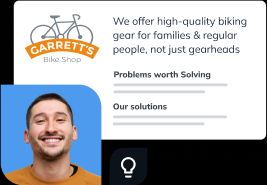Kody Wirth is a content writer and SEO specialist for Palo Alto Software—the creator's of Bplans and LivePlan. He has 3+ years experience covering small business topics and runs a part-time content writing service in his spare time.
How to Write Your Business Plan Cover Page + Template
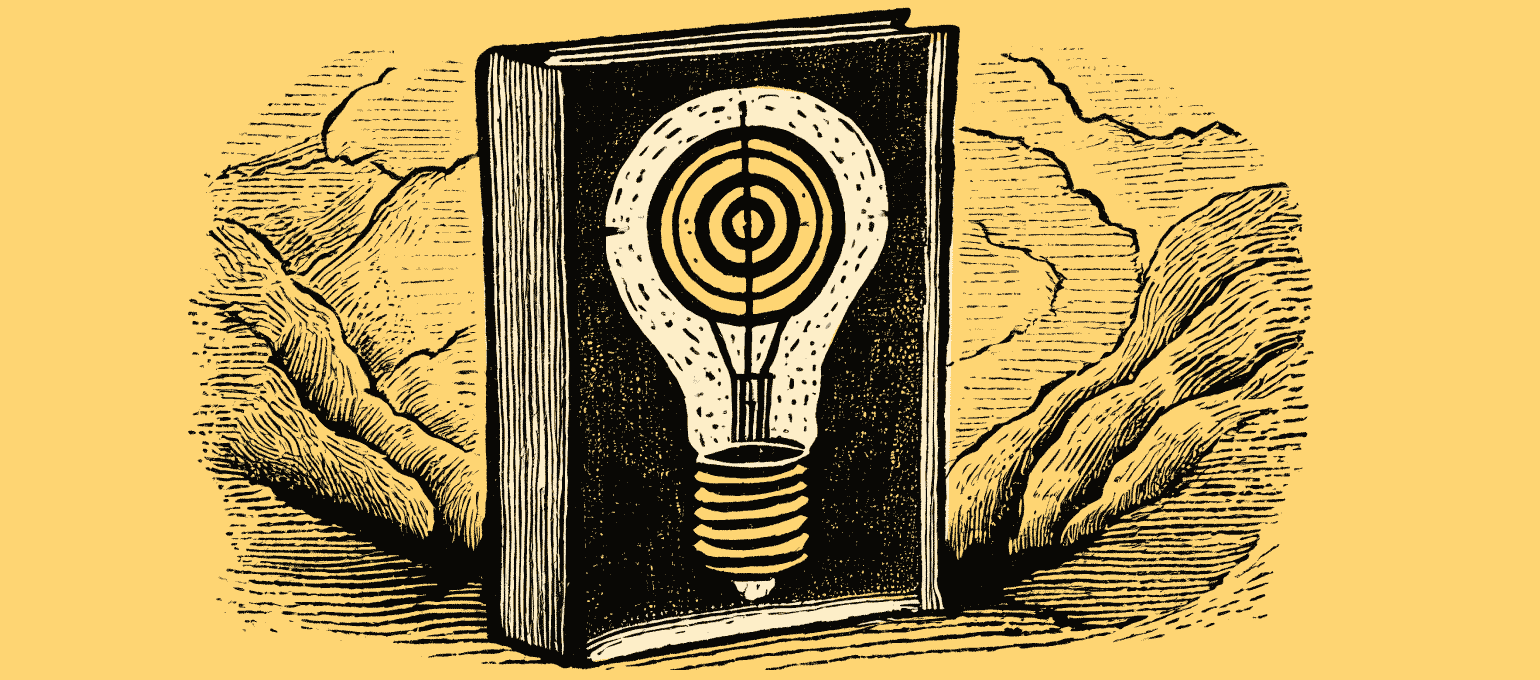
6 min. read
Updated August 1, 2024
The cover page of a business plan is likely the last thing you’ll consider when writing a business plan.
While it’s not the most vital part of your business plan, a well-formatted business plan cover page can be a nice touch when pitching to investors, banks, or business partners.
In this article, we’ll cover what to include and how to format your business plan cover page so you can assemble an impressive page in just a few minutes.
What is a business plan cover page?
The business plan cover page – or title page – is the introduction to your business plan document. It should be simple and straightforward—only providing logistical information about your business for stakeholders to reference.
Unlike your executive summary, a summarized version of your business plan, the cover page is strictly meant to provide contact information and set the tone for what they are about to read. The quality, formatting, and readability can all impact a stakeholder’s expectations for your plan and business.
Why do you need a cover page for a business plan?
To be clear, the cover page is not a required section of your business plan.
It’s a largely decorative addition meant to grab the attention of a stakeholder. It should introduce you, your business, and the planning document and make it easy for the reader to find your contact information.
If you’re writing a business plan purely for internal purposes, you probably don’t need to spend time on a cover page.
But if you pitch to investors, apply for a loan, or approach a potential partner—a cover page for your business plan can be a nice touch that makes you (and your business) look more professional.
What to include in your business plan cover page
It’s best to keep your business plan cover page simple. The page should only include:
- Company logo
- Business name
- Value proposition (optional)
- Business plan title
- Completion and/or update date
- Address and contact information
- Confidentiality statement
Brought to you by
Create a professional business plan
Using AI and step-by-step instructions
Create Your PlanSecure funding
Validate ideas
Build a strategy
How to create your business plan cover page
Creating a cover page for your business plan shouldn’t take too long. Gather all the information listed above, and then fine-tune the formatting. Here’s how we recommend you organize the information:
1. Start with your logo
Including your logo should help your business be more memorable. Just be sure it’s memorable for the right reasons.
That means adding a reasonably sized, high-resolution image at the top of your cover page. Just don’t make it so large that it takes attention away from other information on the page.
2. Add your business name
You want readers to connect your business name to your logo. So, add some space (2-3 lines) and drop your name front and center. Consider using a large and bold font option to ensure it’s easy to read and immediately noticeable.
3. Include your value proposition (optional)
While optional, including your value proposition can be useful if it effectively describes your business purpose.
4. Craft a title
Now you need to describe the document’s purpose. Don’t overthink it – start by adding “Business Plan” to the center of the page. Keep the bold font, but apply a slightly smaller font size than with your business name.
From there, you can apply a title that frames the type of business plan you’re creating: “One-page,” “5-year,” “Merger,” “Growth plan,” etc.
Expanding the title is optional and should only be done if you believe it will benefit the reader.
5. Add the completion date
Including the completion date shows how fresh and up-to-date your plan is. Ideally, you’re revisiting your plan regularly (especially the financial projections in your plan). So the date should be relatively recent.
This information alone can show how focused and dedicated you are to running a successful business.
As far as formatting is concerned, keep it simple. Include the month, day, and year – either numerically (9/15/2023) or spelled out (September 15, 2023).
6. List your contact information
This is the true purpose of your business plan cover page. The last thing you want is for an investor or lender to love your pitch only to have to scrounge around for your email or phone number.
Add a header that states “Contact Information” centered near the bottom of the page. Then, on separate lines, add your name (or other points of contact for your business), email address, phone number, business website, and physical address.
Tip: If you’re sending your plan digitally, add links to your email address and website so they can reach you quickly.
7. Include a confidentiality statement
The confidentiality statement is meant to help legally protect your information and ensure that no one shares or copies portions of your business plan.
You can include a simple “Confidential” watermark near the top of the page or write a more thorough statement to sit at the bottom.
Here’s an example:
“This document contains confidential and proprietary information created by [your business]. It is exclusively designed for informational purposes and should not be disclosed, shared, or copied without the consent of [your business].”
Don’t worry too much about emphasizing this information. It can sit as smaller text in the footer of your cover page.
Tips to make your business plan cover page memorable
Adding the information should be quick. Now, spend some time on these best practices to get your business plan title page ready to share.
Apply consistent formatting
Inconsistent formatting looks unprofessional and can make a document more difficult to read. So check that your character and line spacing, font choices, and text alignment are consistent to ensure they are identical.
You should also print out the document (as a Word Document and PDF) to check if the format changes.
Use your brand color scheme
Adding your brand colors to text, borders, and other design elements can strengthen the presence of your brand identity in your business plan. It also better connects non-visual elements to your logo.
Just don’t force adding color to your plan. If it takes away from the text or takes too much time to get right, it’s best to avoid it.
Proofread
Check your business plan’s cover page from top to bottom for spelling errors and mistakes (you should do this for your entire business plan). If possible, have someone else proofread it to ensure you didn’t miss anything.
Business plan cover page examples
To help you visualize your cover page design, here is an example from our free business plan template:
We recommend you avoid creating an overly designed business plan. However, if you believe a more visual cover page will grab your reader’s attention—check out these other examples.

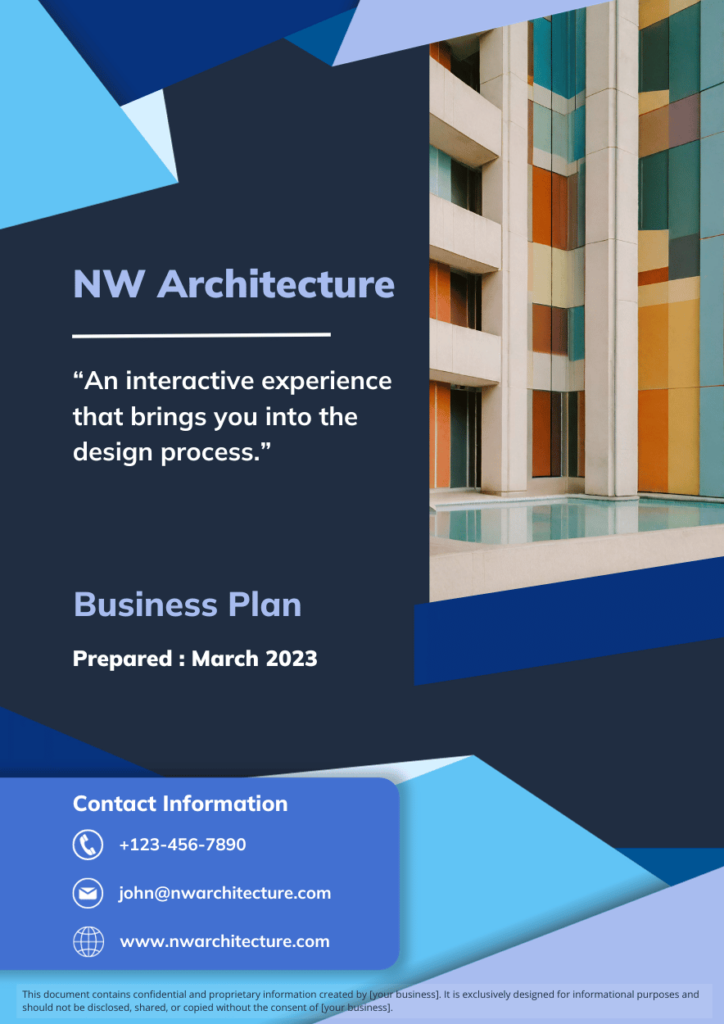
Spend more time on the rest of your business plan
We’ve already emphasized that you shouldn’t spend too much time creating a business plan cover page. While it can be a nice addition, it’s often quickly skipped over and only referenced again if the reader needs your contact information.
And it’s unnecessary altogether if you’re not planning to share your plan with anyone. If that’s the case, focus your time and effort on writing the rest of your business plan.
Check out our full plan writing guide for step-by-step walkthroughs for every section.
You can also download a free business plan template (that includes a cover page) to ensure you cover everything about your business.
Brought to you by
Create a professional business plan
Using AI and step-by-step instructions
Create Your PlanSecure funding
Validate ideas
Build a strategy